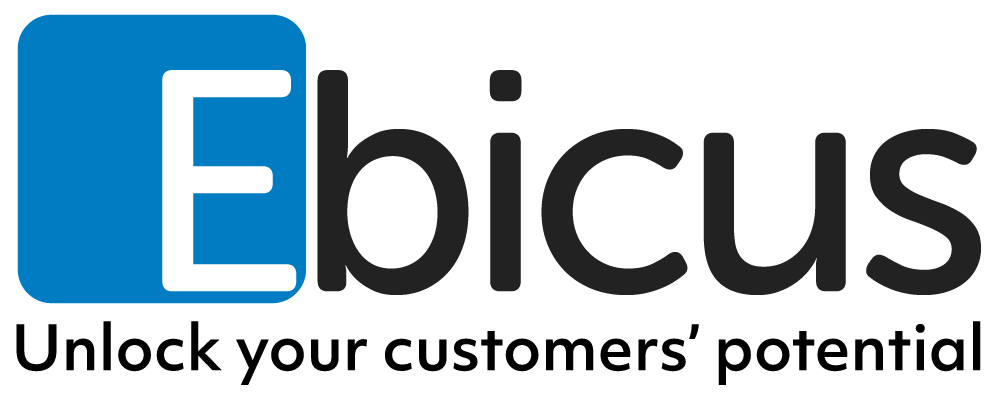The last couple of weeks I’ve been working with one of my colleagues of our Ebicus Fusion Practice on setting up a lab environment with Oracle Fusion Applications 11.1.8. In this series of three articles I’ll introduce you to our journey into getting our Fusion Applications environment up and running. If you are interested in implementing Fusion Applications, you may find some useful tips and tricks in this series of articles.
Introduction
First of all, what is Oracle Fusion Applications? Oracle Fusion Applications (also known as Fusion Apps) is a suite of different applications built on top of the Oracle Fusion Middleware technology stack. Products in the Fusion Applications Suite are for example:
- -Oracle Fusion Financials
- -Oracle Fusion Supply Chain Management
- -Oracle Fusion Human Capital Management
- -Oracle Fusion CRM, also known as Oracle Sales Cloud.
By combining multiple Fusion Middleware products, Oracle offers a functionality which is even more powerful than the total of the Fusion Middleware products individually! Fusion Applications is available in the Cloud (as Software As A Service (SaaS)) or On Premise and can also be implemented in a so called hybrid solution. As a Fusion Middleware Consultant, the On Premise installation is great to work with, because it contains a significant amount of Fusion Middleware products all setup to integrate, cooperate and work together!
For setting up our own lab environment we’ve focused on implementing the Oracle Fusion CRM part of the Fusion Applications Suite. These articles provide the highlights and some of the challenges (as well as the solutions) we faced during our journey into getting the on premise Fusion CRM environment up and running. This series of articles is not intended as an extensive installation and implementation manual, as these things are already perfectly outlined in the Oracle documentation.
The first steps
First of all the hardware requirements for installing Oracle Fusion Applications are enormous. We did some enthusiastic attempts with some previous versions of Fusion Apps before, however they all failed due to a lack of hardware resources. Eventually we’ve got our lab environment up and running on a server with 128 GB of memory. This proves Fusion Apps is not a product you just install in a couple of hours on your laptop.
As Fusion Applications highly depends on multiple Fusion Middleware products working together, this also requires quite a large amount of software installations as well as configurations. As the amount of Middleware products being used, really is enormous, it would be a horrendous task to perform all the product installations and configurations manually. Luckily Oracle has put a lot of effort in improving and enhancing their Fusion Applications Provisioning Framework. In one of the versions of our previous attempts to get our lab environment alive, we still had to do a lot of manual configurations in the Oracle Identity and Access Management Suite, but in the version we eventually got up and running (version 11.1.8), almost the entire setup was done by the provisioning framework! Another nice thing we’ve noticed is that Oracle nowadays provides you with an installation worksheet, which really is a great way of keeping track of host- and server names, IP addresses, directory names, and other environmental details.
Before starting you have to retrieve all required software. Oracle has conveniently grouped all required Fusion products in 17 ZIP packages (60 GB in total), which can be downloaded from http://edelivery.oracle.com/. These packages contain all the different Fusion Applications like CRM (Customer Relationship Management), HCM (Human Capital Management), SCM (Supply Chain Management) etc. Even though you might only want to install one part, like in our particular situation we’ve installed Fusion CRM, you really need all 17 packages.
After unpacking all of them, I would recommend running the validate_repo.sh script, which can be found in the installers subdirectory. This is just an extra sanity check, to make sure your software repository is complete and doesn’t miss any important files. If all goes well, you should see the following result:
Total resource entries in the manifest file: 132296, missing resource entries: 0
Repository integrity check completed successfully
The entire setup procedure could be globally split into three major parts:
- -Setting up the databases
- -Setting up Oracle Identity Management
- -Setting up the Applications environment
These steps will be described in my next article “Part 2: Setup database and Identity Management”.